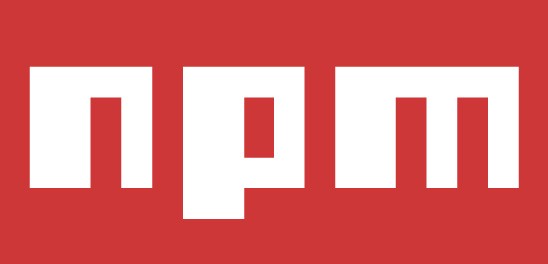What is it?
npm, short for Node Package Manager, is two things: first and foremost, it is an online repository for the publishing of open-source Node.js projects; second, it is a command-line utility for interacting with said repository that aids in package installation and version management.
Another important use for npm is dependency management. When you have a node project with a package.json file, you can run npm install from the project root and npm will install all the dependencies listed in the package.json. This makes installing a Node.js project from a git repo much easier!
npm consists of three distinct components:
- the website
- the Command Line Interface (CLI)
- the registry
Use the website to discover packages, set up profiles, and manage other aspects of your npm experience. For example, you can set up Orgs (organizations) to manage access to public or private packages.
The CLI runs from a terminal, and is how most developers interact with npm.
The registry is a large public database of JavaScript software and the meta-information surrounding it.
How?
Let's say you're hard at work one day, developing the Next Great Application. You come across a problem, and you decide that it's time to use that cool library you keep hearing about - let's use Caolan McMahon's async as an example.
Thankfully, npm is very simple to use: you only have to run npm install async, and the specified module will be installed in the current directory under ./node_modules/. Once installed to your node_modules folder, you'll be able to use require() on them just like they were built-ins.
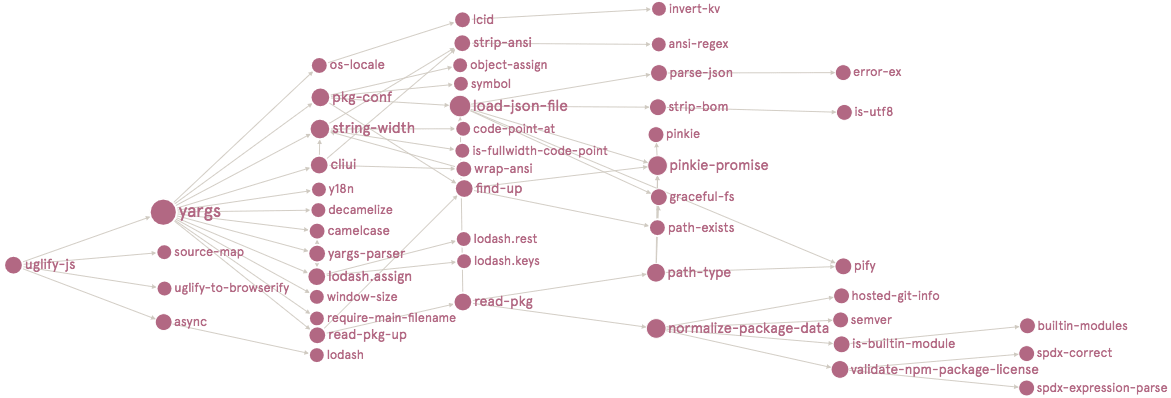
Npm package may come with a network of other depedencies
Package.json
You can add a package.json file to your package to make it easy for others to manage and install. Packages published to the registry must contain a package.json file.
A package.json file:
- lists the packages your project depends on specifies versions of a package that your project can use using semantic versioning rules
- makes your build reproducible, and therefore easier to share with other developers
Example
{
"name": "test-project",
"version": "1.0.0",
"description": "A Vue.js project",
"main": "src/main.js",
"private": true,
"scripts": {
"dev": "webpack-dev-server --inline --progress --config build/webpack.dev.conf.js",
"start": "npm run dev",
"unit": "jest --config test/unit/jest.conf.js --coverage",
"test": "npm run unit",
"lint": "eslint --ext .js,.vue src test/unit",
"build": "node build/build.js"
},
"dependencies": {
"vue": "^2.5.2"
},
"devDependencies": {
"babel-core": "^6.22.1",
"babel-eslint": "^8.2.1",
"babel-helper-vue-jsx-merge-props": "^2.0.3",
"babel-plugin-transform-runtime": "^6.22.0",
"babel-plugin-transform-vue-jsx": "^3.5.0",
"babel-preset-env": "^1.3.2",
"babel-preset-stage-2": "^6.22.0",
},
"engines": {
"node": ">= 6.0.0",
"npm": ">= 3.0.0"
},
"browserslist": [
"> 1%",
"last 2 versions",
"not ie <= 8"
]
}
Package versions
You have seen in the description above version numbers like these: ~3.0.0 or ^0.13.0. What do they mean, and which other version specifiers can you use?
That symbol specifies which updates you package accepts, from that dependency.
Given that using semver (semantic versioning) all versions have 3 digits, the first being the major release, the second the minor release and the third is the patch release, you have these rules:
- ~: if you write ~0.13.0, you want to only update patch releases: 0.13.1 is ok, but 0.14.0 is not.
- ^: if you write ^0.13.0, you want to update patch and minor releases: 0.13.1, 0.14.0 and so on.
- *: if you write *, that means you accept all updates, including major version upgrades.
- >: you accept any version higher than the one you specify
- >=: you accept any version equal to or higher than the one you specify
- <=: you accept any version equal or lower to the one you specify
- <: you accept any version lower to the one you specify
There are other rules, too:
- no symbol: you accept only that specific version you specify
- latest: you want to use the latest version available
You can also combine most of the above in ranges, like this: 1.0.0 || >=1.1.0 <1.2.0, to either use 1.0.0 or one release from 1.1.0 up, but lower than 1.2.0.
Read more