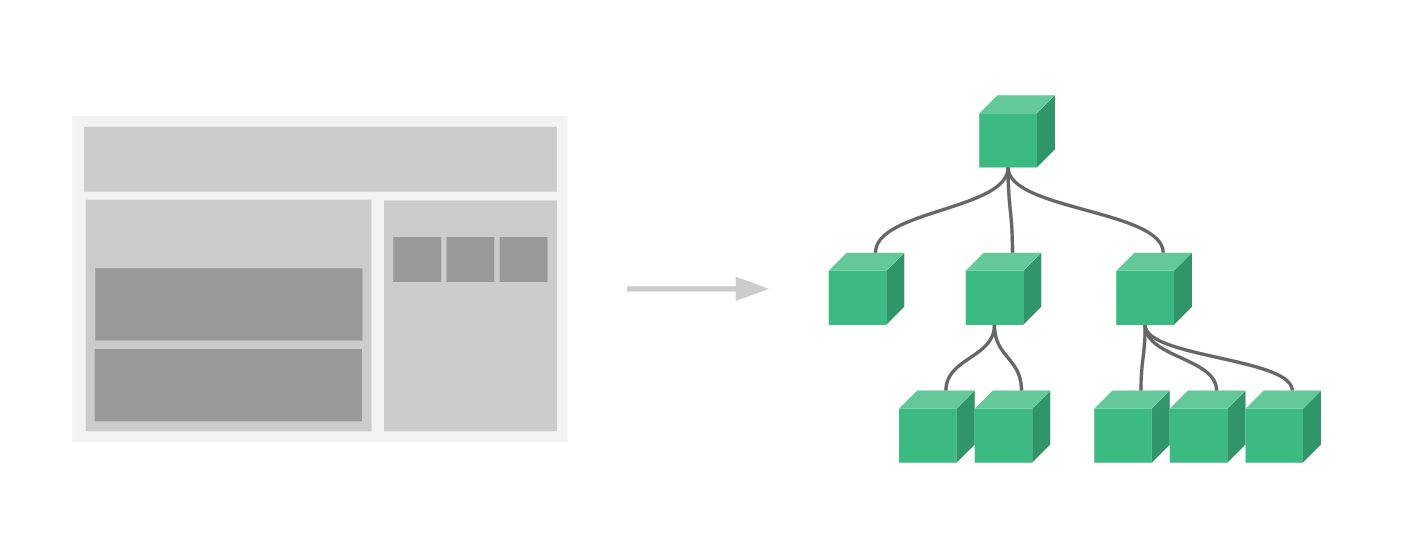Components
The component system is another important concept in Vue, because it’s an abstraction that allows us to build large-scale applications composed of small, self-contained, and often reusable components. If we think about it, almost any type of application interface can be abstracted into a tree of components.
In Vue, a component is essentially a Vue instance with pre-defined options. Registering a component in Vue is straightforward:
// Define a new component called todo-item
Vue.component('todo-item', {
template: '<li>This is a todo</li>'
})
var app = new Vue(...)
Now you can compose it in another component’s template:
<ol>
<!-- Create an instance of the todo-item component -->
<todo-item></todo-item>
</ol>
But this would render the same text for every todo, which is not super interesting. We should be able to pass data from the parent scope into child components. Let’s modify the component definition to make it accept a prop:
Vue.component('todo-item', {
// The todo-item component now accepts a
// "prop", which is like a custom attribute.
// This prop is called todo.
props: ['todo'],
template: '<li>{{ todo.text }}</li>'
})
Now we can pass the todo into each repeated component using v-bind:
<div id="app-7">
<ol>
<!--
Now we provide each todo-item with the todo object
it's representing, so that its content can be dynamic.
We also need to provide each component with a "key",
which will be explained later.
-->
<todo-item
v-for="item in groceryList"
v-bind:todo="item"
v-bind:key="item.id"
></todo-item>
</ol>
</div>
Vue.component('todo-item', {
props: ['todo'],
template: '<li>{{ todo.text }}</li>'
})
var app7 = new Vue({
el: '#app-7',
data: {
groceryList: [
{ id: 0, text: 'Vegetables' },
{ id: 1, text: 'Cheese' },
{ id: 2, text: 'Whatever else humans are supposed to eat' }
]
}
})
This is a contrived example, but we have managed to separate our app into two smaller units, and the child is reasonably well-decoupled from the parent via the props interface. We can now further improve our <todo-item> component with more complex template and logic without affecting the parent app.
In a large application, it is necessary to divide the whole app into components to make development manageable. Here’s an (imaginary) example of what an app’s template might look like with components:
<div id="app">
<app-nav></app-nav>
<app-view>
<app-sidebar></app-sidebar>
<app-content></app-content>
</app-view>
</div>
Props
Props are custom attributes you can register on a component. When a value is passed to a prop attribute, it becomes a property on that component instance. To pass a title to our blog post component, we can include it in the list of props this component accepts, using a props option:
Vue.component('blog-post', {
props: ['title'],
template: '<h3>{{ title }}</h3>'
})
A component can have as many props as you’d like and by default, any value can be passed to any prop. In the template above, you’ll see that we can access this value on the component instance, just like with data.
Once a prop is registered, you can pass data to it as a custom attribute, like this:
<blog-post title="My journey with Vue"></blog-post>
<blog-post title="Blogging with Vue"></blog-post>
<blog-post title="Why Vue is so fun"></blog-post>
In a typical app, however, you’ll likely have an array of posts in data:
new Vue({
el: '#blog-post-demo',
data: {
posts: [
{ id: 1, title: 'My journey with Vue' },
{ id: 2, title: 'Blogging with Vue' },
{ id: 3, title: 'Why Vue is so fun' }
]
}
})
Then want to render a component for each one:
<blog-post
v-for="post in posts"
v-bind:key="post.id"
v-bind:title="post.title"
></blog-post>
Above, you’ll see that we can use v-bind to dynamically pass props. This is especially useful when you don’t know the exact content you’re going to render ahead of time, like when fetching posts from an API.